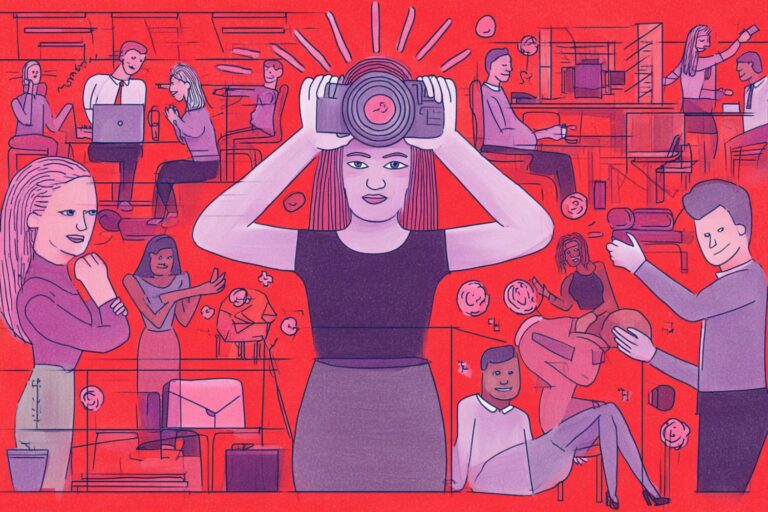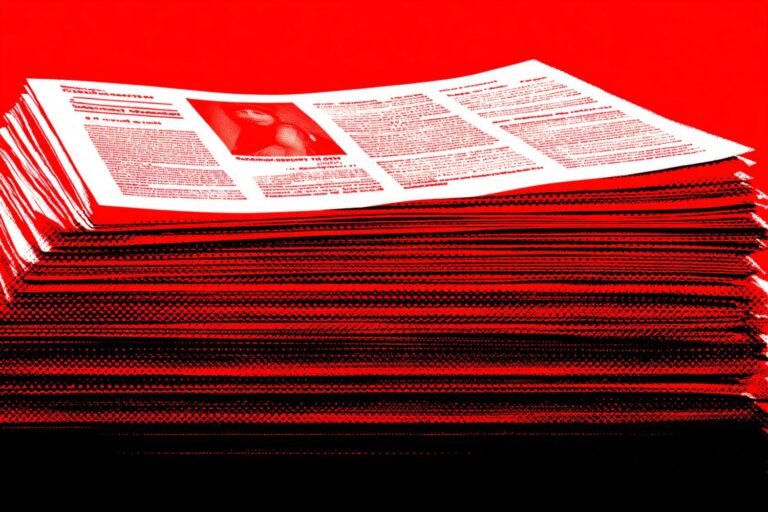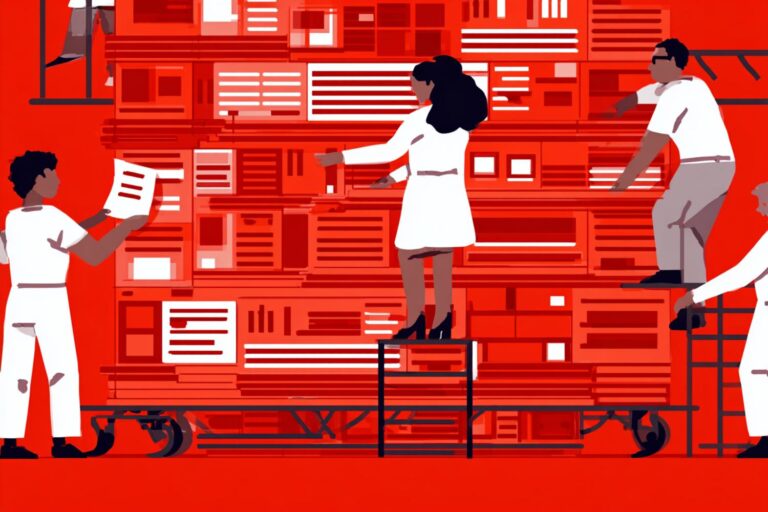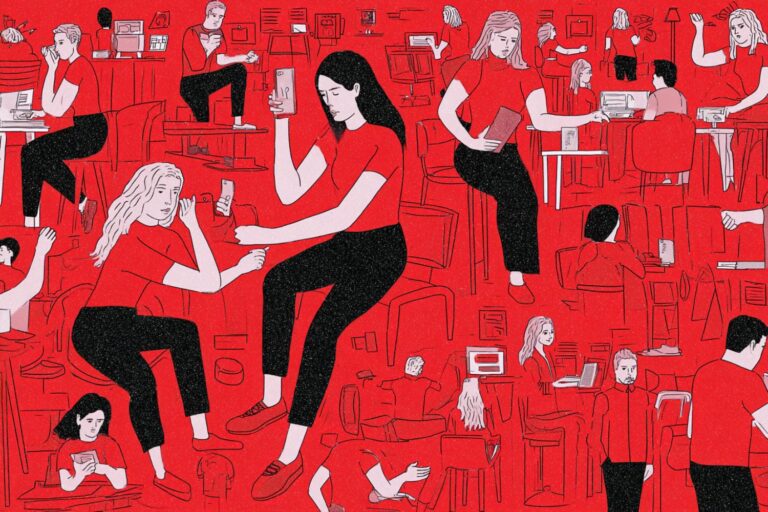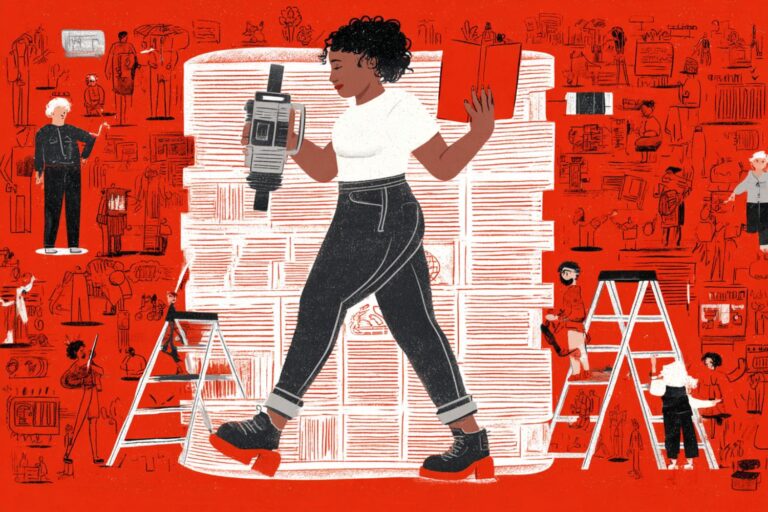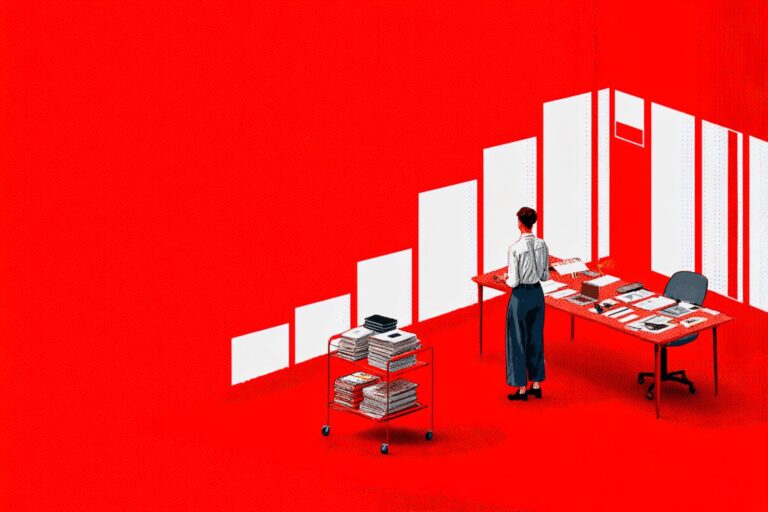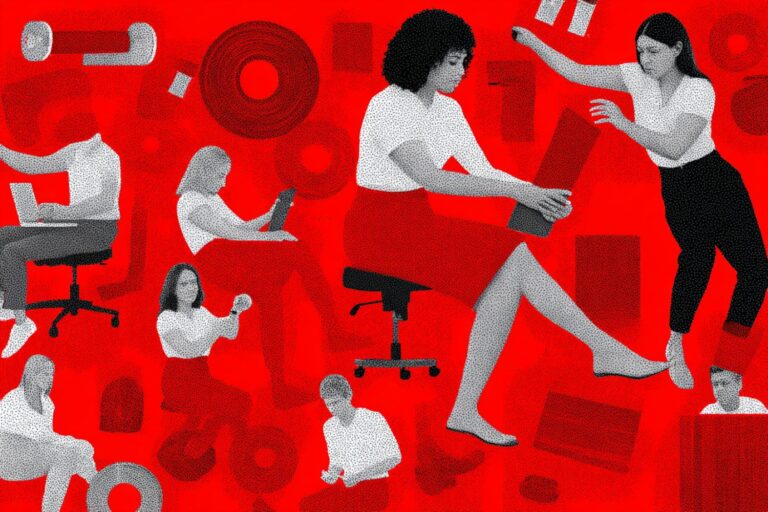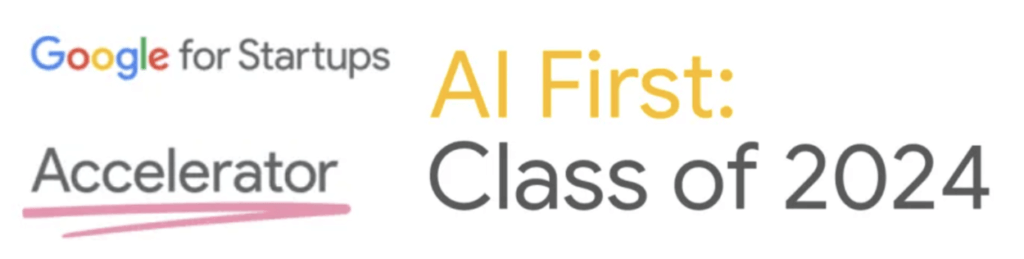New hires trip over the same HRIS basics. Payroll setup, PTO requests, benefits enrollment, and permissions each create repeat questions that clog tickets.
As per Gallup, only 12 percent of employees strongly agree their company does a great job of onboarding, which signals a clarity gap that video can close.
Video works for training when it respects time and task flow. About half of the video people access is training or webinars, which shows learners seek video to get work done, not just for marketing content.
Keep your HRIS onboarding video short and specific so employees reach the outcome fast. Research on educational video shows engagement peaks at about six minutes, then drops as videos get longer, so plan tight chapters per task like update bank details or request time off.
Pair video with scannable text so people can search steps in real time. Guidelines for instructional content recommend offering both formats so users can pick video when they need to watch a task and skim text when they just need a step or a link.
If you want a ready HRIS onboarding video workflow with scripts and chaptering built from your HRIS docs, our team can help you move fast without extra headcount.
Map your HRIS onboarding video into five chapters
One clear video works when people can jump to the exact moment they need. Mark chapters so employees can go straight to payroll setup or a PTO step without scrubbing. Google Search can surface chapter links through Key Moments when you add Clip or SeekToAction markup or timestamp a YouTube description, which improves navigation and reach for your training video.
Start with payroll because pay confidence reduces noise. As per G2, one in four employees say they will look for a new job after the first payroll mistake, which makes a clean direct deposit walkthrough and first paycheck preview worth the effort.
Use this five chapter blueprint. Keep each chapter short and focused so learners finish a task in one pass.
1. Payroll setup
Show where to enter bank details, how tax forms are captured, and when the first deposit arrives. Add a quick fix for name and account mismatches. End with a checklist on screen for what to double check.
2. PTO requests
Demonstrate submit, edit, cancel, and view balance. Call out blackout dates and approval routing. Show where to see earned accruals so people trust the balance.
3. Benefits portal
Walk through enrollment, deadlines, and where to compare plans. Explain qualifying life events in plain language and show the path to upload proofs.
4. Permissions and profile access
Show how to update profile fields like address and emergency contact. Explain who can change access levels, how approvals work, and where audit logs live.
5. Common errors and quick fixes
Cover the top three issues new hires hit such as a rejected direct deposit, a stuck PTO request, or a missing benefits confirmation. Link each error card to the matching chapter so people can self resolve in real time.
Production tips that keep engagement high
Put a table of contents at the start with clickable timestamps. Use on screen labels that match your HRIS field names. Add captions and a short text summary under the video for search and accessibility. Name the file and thumbnail with HRIS onboarding video terms so it is easy to find later.
Payroll chapter script and shot list
Start with confidence. Tell the new hire what they will finish in the next few minutes. Set the promise clearly. Example opener: “In three minutes you will enter bank details, confirm tax forms, and see when your first deposit lands.”
Use a clean table of contents at the start. Timestamp each step so people can jump straight to bank info, pay schedule, or first paycheck preview. Keep labels identical to the HRIS field names to reduce confusion.
Write the script in short sentences. One action per line. Avoid narration that describes what is obvious on screen. Speak to the outcome first, then show the click path.
Script blueprint
- Opening: State the goal. Name the deadline for payroll cutoff. Show where pay dates live.
- Bank details: Navigate to Payroll or Pay Settings. Add account type, account number, and routing or IFSC. Show how to add a second account if split deposit is allowed. End with a quick visual checklist.
- Tax forms: Point to the form tile. Explain how to review withholding settings. Mention how to update if life events change tax status.
- Pay schedule: Show where pay frequency appears. Explain cutoff and when updates take effect. Clarify when the first deposit will arrive after onboarding completes.
- First paycheck preview: Open the sample pay stub view if your HRIS supports it. Call out gross, deductions, and net. Show where to download the stub.
- Troubleshooting: Display the three common errors and the fastest fix. Bank mismatch, missing tax form, and name mismatch. Link each back to the exact timestamp for self help.
Checklist
Screen capture at 100 percent zoom with crisp cursor.
Tight zooms on fields during entry.
On screen labels that mirror HRIS terms.
Lower thirds for key reminders like cutoff dates.
Captions and transcript for accessibility and search.
End card with a one line checklist.
Overlay checklist to end the chapter
Bank name, account number, and routing or IFSC match your document.
Tax form reviewed and saved.
Pay schedule understood and first deposit date noted.
Email for payroll support saved.
Quality guardrails matter. Use sample data to avoid exposing personal information. Blur any identifiers that slip in. Keep the total runtime short. Aim for one focused chapter that can be watched during a short break.
Package the file for easy discovery. Name it “HRIS onboarding video payroll setup” so it appears in internal search. Add alt text to the thumbnail with the same terms for accessibility and findability.
If you want this built from your payroll guide without new headcount, we convert your outline into a chaptered HRIS training video with captions and clickable timestamps, learn more about HR specialists.
PTO chapter script and shot list
PTO clarity cuts noise and burnout anxiety. Nearly half of U.S. workers do not take all their paid time off, which suggests people either lack confidence in the process or fear the backlog when they return (Source: Pew Research Center). Your HRIS onboarding video should make time off feel simple and safe.
Open with a clear promise. In two minutes the viewer will submit a request, edit or cancel it, and check balance and approvals. Say what they will complete before you show where to click.
Keep terms consistent with the HRIS. Use the exact labels for balances, accruals, and request status. Add captions and a text summary so people can skim in real time.
Script blueprint
- Opening: State the goal. Show where balances and accrued hours live. Mention deadlines for request lead time.
- Submit a request: Navigate to Time Off. Pick leave type. Choose dates and partial days. Add reason if required. Show the calendar view to avoid team conflicts.
- Edit or cancel: Open the existing request. Demonstrate edit and cancel. Explain when edits lock after approval and who to contact if it is urgent.
- Check balance and accruals: Point to current balance, pending deductions, and next accrual date. Explain how accrual works at your company so new hires trust the math.
- Approval flow and notifications: Show who approves and how reminders work. Point to email and mobile notifications. Confirm where request history is stored.
- Common errors and quick fixes: Three fast cards. Wrong leave type picked. Request overlaps a blackout date. Balance shows zero due to pending requests. Link each card to the timestamp that fixes it.
Checklist
Start with a table of contents and clickable timestamps.
Wide screen capture at true size with crisp cursor.
Tight zoom on the form fields during data entry.
Calendar overlay that highlights conflicts.
Lower third reminder for lead time and blackout windows.
End card checklist with balance, request, and approval confirmed.
On screen copy to reuse
- Lead time for requests.
- How partial days work.
- Where to see pending deductions.
- Who approves and how to escalate.
Guardrails before you publish
Keep sample data clean. Blur any identifiers. Validate the path on mobile and desktop so people can request time off in real time during a short break. Keep runtime tight so the chapter fits into one viewing session.
Benefits portal chapter script and shot list
Benefits cause the most second guesses. New hires want to know what to pick, what it costs each paycheck, and what changes later. Your HRIS onboarding video should answer those three questions in one pass.
Open with a clear promise. In three minutes the viewer will compare plans, enroll, and know how to make changes after a life event. Say what will be completed, then show the exact clicks.
Use plain language. Explain plan types in human terms. PPO as pay more per visit, lower deductible. High deductible plan with HSA as lower premium, higher upfront costs, tax advantaged savings. Define deductible, copay, out of pocket max in simple words.
Script blueprint
- Opening: State the goal. Show where benefits live in the HRIS. Point to the plan comparison view.
- Compare plans: Open medical, dental, and vision side by side. Highlight premium per pay period, deductible, out of pocket max, and typical copays. Show where to see in network providers.
- Enrollment flow: Start an enrollment, select a plan, add dependents, review costs, and click confirm. Show where to download a confirmation.
- HSA or FSA set up: If the plan is HSA eligible, show how to choose a contribution. If your company offers an FSA, demonstrate entering an annual amount and how payroll divides it.
- Qualifying life events: Explain that certain events let employees change elections outside open enrollment. Show where to start a change request and how to upload proofs.
- Common errors and quick fixes: Three fast cards. Selected a plan but did not submit. Added a dependent without a birth date. Missed a required proof upload. Link each card to the timestamp that fixes it.
Checklist
Start with a table of contents and clickable timestamps.
Screen capture at true size with crisp cursor.
Tight zooms on plan costs and definitions.
On screen labels that match your HRIS field names.
Lower third reminders near deadlines and proof requirements.
End card checklist with plan confirmed and dependents verified.
On screen copy to reuse
- Premium per pay period.
- Deductible and out of pocket max.
- HSA or FSA contribution and change windows.
- Where to upload documents for life events.
Guardrails before you publish
Use sample data and blur any identifiers. Validate the path on mobile and desktop. Keep runtime short so the chapter fits a short break. Add captions and a short text summary so employees can search steps in real time.
Permissions and profile access chapter script and shot list
Access and profile data touch risk and trust. Small mistakes with permissions, role changes, and stale personal info create security exposure and noisy tickets. More than two thirds of breaches involve a non malicious human element, which includes errors and misconfigurations that training can prevent (Source: Verizon).
Open with a clear promise. In three minutes the viewer will update profile fields, request access, see who approves, and learn what gets logged. Say what will be completed, then show the exact clicks.
Use the exact HRIS terms. Profile, role, manager, location, cost center, directory visibility, audit log. Keep labels on screen so people can match what they hear with what they see.
Script blueprint
- Opening: Set the goal. Show where profile lives. Point to edit and history.
- Update profile fields: Change address, personal email, phone, and emergency contact. Save and show where changes reflect across the directory.
- Request permissions: Open access requests. Pick the system or group. Add business reason. Submit and show where the request status appears.
- Approvals and audit trail: Show who approves by default. Demonstrate how to view request history and the audit log for profile changes.
- Access review cadence: Point to the access review schedule if your company runs periodic checks. Explain how to confirm or revoke access during a review.
- Common errors and quick fixes: Three fast cards. Wrong manager set so approvals route incorrectly. Request submitted without a business reason. Profile edit saved but not synced to downstream tools. Link each card to the timestamp that fixes it.
Checklist
Table of contents with clickable timestamps.
Wide screen capture at true size with crisp cursor.
Tight zooms on role field, manager field, and access request form.
On screen labels that mirror HRIS terms.
Lower third reminders for approval time and review cadence.
End card checklist with profile saved, request sent, and audit log verified.
On screen copy to reuse
- Where to view request status.
- Who approves different access types.
- What gets logged and for how long.
- How periodic access reviews work.
Guardrails before you publish
Use sample data and blur any identifiers. Validate desktop and mobile paths. Keep runtime short so the chapter fits a short break. Add captions and a short text summary so employees can search steps in real time.
Common errors and quick fixes chapter
Target the handful of mistakes that trigger most tickets. Forty percent of help desk calls relate to password issues, so lockouts and resets deserve a direct timestamp in your HRIS video (Source: Specops). Forty percent of employees reported a payroll error in the last year, which makes direct deposit and pay stub checks high value fixes to show on screen (Source: Remote).
The human element is a factor in sixty eight percent of breaches, so permissions guidance and audit trails must be crystal clear (Source: Verizon).
Keep this chapter short. Each card should name the issue, show the fix, and link back to the deeper chapter. Aim for one minute total.
The seven cards to include
- Direct deposit rejected: Show how to verify name and account match, update account type, and re save. Point to where the system flags returned deposits.
- Wrong tax form or withholding: Open the tax tile. Fix filing status or allowances. Show where the change date appears and when it takes effect.
- PTO overlaps a blackout date: Open the calendar. Move the request or switch leave type. Show where to see pending deductions that zero out the balance.
- Benefits enrollment not submitted: Open the enrollment summary. Click submit and download confirmation. Point to the deadline and where to upload proofs for a change later.
- Missing dependent proof: Open documents. Upload birth certificate or other proof. Show the approved status indicator.
- Access request missing business reason: Edit the request. Add a short reason and resubmit. Show where to see the approver and expected turnaround.
- Password locked: Use the self service reset. Confirm recovery email or MFA method. Show where to update recovery options for next time.
Script blueprint
- Opening: Set context in one line. Say the cards fix the most common HRIS issues in seconds.
- Walkthrough: For each card, read the issue title, show the fix in three clicks, end with a green check icon and a link back to the full chapter timestamp.
- Close: Remind viewers where to see request status, audit log, and support email if the fix fails.
Checklist
Screen capture at true size with crisp cursor.
Tight zooms on error banners and status fields.
On screen labels that mirror HRIS terms.
Lower third with deadline or cutoff if relevant.
End card checklist that lists the seven cards.
On screen copy to reuse
- Where to find error details.
- How long changes take to apply.
- Where to see approval status.
- Where to download confirmations.
Guardrails before you publish
Record with sample data. Blur any identifiers. Validate desktop and mobile paths. Keep subtitles on so people can follow along in real time without sound.
Distribute, track, and keep your HRIS video current
Put the video where new hires actually click. Embed it inside the HRIS home, the welcome email, the LMS playlist, and a pinned channel in chat. Add a QR code in the desk kit so people can pull it up during setup. Use a title and thumbnail that repeat HRIS onboarding video so it is easy to find later.
Track what matters with the right standard. SCORM reports completion, pass or fail, session time, score, and bookmarking through the LMS data model, which gives you reliable compliance level proof (Source: SCORM). If you want richer analytics such as percent watched, chapter jumps, and help center clicks, use xAPI to capture activity streams in a Learning Record Store across systems (Source: ADL).
Raise retention with short checks. Retrieval practice improves long term learning, so add a two question quiz at the end of each chapter to lock in key steps like direct deposit and PTO edits (Source: Perspectives on Psychological Science). Keep the questions simple and tied to the exact clicks shown on screen.
Make the video accessible so it gets watched. Many subtitle users do not have a hearing impairment, which means captions help a wider audience than you think (Source: Ofcom). Add clear captions and a short text summary so people can skim in real time.
Measure success with a small scorecard. Track week one completion rate, quiz pass rate on first try, number of HRIS tickets by topic, time to first payroll setup, and time to first approved PTO request. Compare before and after to confirm the video is working and to find the next chapter to improve.
Keep it current with a light process. Assign an owner. Keep a one page change log linked under the video. Schedule a quarterly review to update any steps that changed and re publish the chapter cards. Version the file name so internal search returns the latest cut.
If you want this distribution and tracking stack set up without extra headcount, we can convert your HRIS guide into a chaptered training video with SCORM or xAPI reporting and captions. Talk to our HR specialists.
Wrap up and launch checklist
You have the chapters, scripts, and shots. Now ship the HRIS onboarding video with a crisp rollout that drives completion and reduces tickets. Keep the checklist short, visible, and easy to repeat for future updates.
Prepare the final cut
Export at 1080p with clear captions. Add an opening table of contents with timestamps that match your five HRIS chapters. Name the file and thumbnail with HRIS onboarding video so search works inside your tools.
Publish in the right places
Embed in the HRIS home. Add to the LMS playlist for week one. Pin in your chat welcome channel. Link it in the new hire email and the day one checklist. Print a small QR in the desk kit for quick pull up.
Connect support paths
Place a short text summary under the video with links to payroll, PTO, benefits, and permissions help. Add a single support email and form so people do not guess where to ask.
Set your success scorecard
Track week one completion rate, first attempt quiz pass rate, time to first direct deposit setup, time to first approved PTO, and HRIS ticket volume by topic. Compare before and after to validate the impact.
Lock a light maintenance loop
Assign an owner. Keep a change log linked under the video. Schedule a quarterly review. When a chapter changes, re export, update the embed, and version the file name so the latest cut shows in internal search.
Announce with clarity
Send a single message to managers and new hires that explains what the video covers and what outcomes it enables. Give managers one request. Ask them to play the first chapter during day one orientation.
FAQs
1) What should an HRIS onboarding video cover
Focus on five tasks that trigger most questions. Payroll setup, PTO requests, benefits enrollment, permissions and profile access, plus a short error card reel that fixes common issues. Keep labels identical to your HRIS so clicks match what people see.
2) How long should each chapter be
Aim for short chapters people can finish in one sitting. Engagement peaks around six minutes and declines as videos get longer, so script tight segments per task.
3) Where should we host or embed the training
Place the video where new hires already work. Embed inside the HRIS home, add to the LMS playlist for week one, pin in your chat welcome channel, and link it in the new hire email. Add a QR code in the desk kit for quick pull up during setup.
4) How do we keep the content current without a heavy lift
Assign a clear owner, maintain a one page change log under the video, schedule a quarterly review, and version the filename so search returns the latest cut. When a flow changes, re record only that chapter and republish.
5) How do we track completion and real engagement
Use SCORM when you need reliable completion, time in module, and scores through your LMS reports. Use xAPI when you want richer data like percent watched, chapter jumps, and click through to help links captured in a Learning Record Store.
6) Do we need different videos for each HRIS vendor
Keep the structure the same and record inside your tool. Chapters stay consistent across suites. Swap the screen capture and field names so the script, captions, and quizzes still work. If you support mobile and desktop, publish two cuts and label them clearly.
Conclusion
New hires do not need a maze. They need one clear HRIS onboarding video that answers payroll, PTO, benefits, permissions, and fixes the common errors they run into on day one. You now have the structure, the scripts, and the shot lists to record with confidence.
Keep the promise simple. One chapter per task. Short runtime. Labels that match your HRIS. Captions and a text summary so people can skim in real time. Publish where employees already work and measure completion against support tickets to prove impact.
Treat upkeep like a routine. When a screen changes, update a single chapter and republish. Keep a change log and review on a set cadence so your training stays current without a heavy lift.
If you want this produced from your existing HRIS guide with chapters, captions, and reporting, we will build it fast and hand it back ready to ship. Talk to our HR specialists.